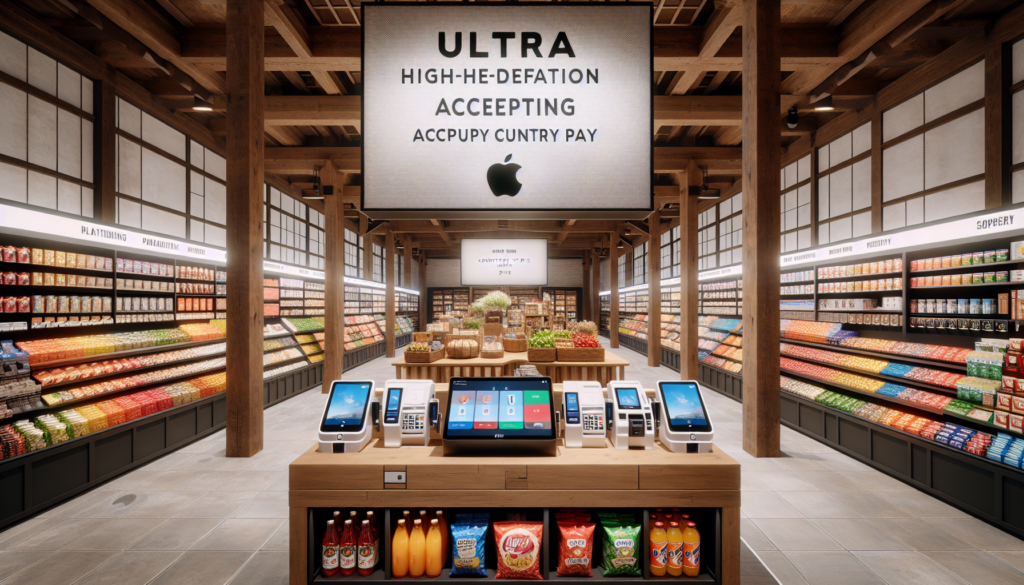Subway is a popular fast-food chain known for its made-to-order sandwiches, salads, and wraps. With the growing popularity of digital payment methods, many customers wonder if Subway accepts Apple Pay as a convenient and secure option. In this article, we’ll explore Subway’s payment methods, focusing on the acceptance of Apple Pay and how to use it at Subway restaurants.
Does Subway Accept Apple Pay?
The short answer is yes, Subway does accept Apple Pay as a payment method. Customers can use Apple Pay at Subway in various ways, including in-store, through the Subway app, for curbside pickup, and in the drive-thru. However, it’s important to note that Apple Pay availability may vary by location and country, so it’s always a good idea to check if it is accepted at your specific Subway restaurant.
Subway’s acceptance of Apple Pay demonstrates the company’s commitment to providing customers with convenient and secure payment options. By incorporating digital payment methods like Apple Pay, Subway aims to enhance the overall dining experience and cater to the preferences of tech-savvy customers.
Using Apple Pay In-Store at Subway
To use Apple Pay at Subway restaurants, simply present your iPhone or Apple Watch to the contactless reader at the checkout counter. Ensure that your device is unlocked and your Apple Pay account is set up and active. The transaction will be processed quickly and securely, without the need to hand over your physical credit or debit card.
Using Apple Pay in-store at Subway offers a seamless and efficient payment experience. It eliminates the need to carry cash or physical cards, making the checkout process faster and more convenient. Additionally, Apple Pay’s security features, such as tokenization and biometric authentication, provide peace of mind for customers concerned about the safety of their financial information.
Paying with Apple Pay in the Subway App
The Subway app, available for both iOS and Android devices, allows customers to customize their orders, access exclusive deals, and earn rewards points. Apple Pay is also integrated with the Subway app, enabling users to make in-app purchases and payments seamlessly.
To use Apple Pay in the Subway app, simply select your items, proceed to checkout, and choose Apple Pay as your preferred payment method. Confirm the transaction using Touch ID or Face ID, depending on your device, and your order will be processed securely. The app also offers features like rapid re-ordering and pickup options, making it a convenient choice for regular Subway customers.
Apple Pay for Curbside Pickup and Drive-Thru at Subway
In addition to in-store and in-app purchases, Subway accepts Apple Pay for curbside pickup and drive-thru orders. This flexibility allows customers to enjoy the benefits of contactless payments even when not dining in at the restaurant.
For curbside pickup, place your order through the Subway app, select Apple Pay at checkout, and choose the curbside pickup option. Upon arrival at the designated pickup spot, inform the staff that you have an Apple Pay order, and they will bring your food to your vehicle. Similarly, for drive-thru orders, simply let the attendant know that you wish to pay with Apple Pay, and they will guide you through the process using the contactless reader.
Other Payment Methods Accepted at Subway
While Apple Pay is a convenient option, Subway also accepts various other payment methods to cater to the diverse preferences of its customers. These include Google Pay, WeChat Pay, Alipay, credit cards, debit cards, cash, Subway gift cards, and contactless payments. The availability of these payment methods may vary by location, so it’s always a good idea to check with your local Subway restaurant for specific details.
Google Pay, WeChat Pay, and Alipay at Subway
In addition to Apple Pay, Subway accepts other digital wallets such as Google Pay, WeChat Pay, and Alipay. These payment methods offer similar benefits, including convenience, security, and contactless transactions. Google Pay, like Apple Pay, is widely accepted in the United States and other countries, while WeChat Pay and Alipay are more prevalent in China and other Asian markets.
To use these digital wallets at Subway, simply follow the same process as with Apple Pay. Present your device to the contactless reader, confirm the transaction using your device’s security features, and your payment will be processed quickly and securely. Subway’s acceptance of multiple digital wallets ensures that customers have the flexibility to choose their preferred payment method.
Credit Cards, Debit Cards, and Cash at Subway
For customers who prefer traditional payment methods, Subway accepts major credit cards, debit cards, and cash. Credit card options typically include Visa, MasterCard, American Express, and Discover, although the specific cards accepted may vary by location. When paying with a credit or debit card, you can either swipe your card or insert it into the chip reader, depending on the type of card you have.
Cash remains a reliable payment option at Subway restaurants. If you prefer to pay with cash, simply inform the cashier of your order and tender the appropriate amount. While cash transactions may not offer the same level of convenience as digital payment methods, they remain a widely accepted form of payment at Subway and many other fast-food establishments.
Subway Gift Cards and Other Payment Options
Subway also offers its own branded gift cards, which can be purchased in-store or online. These gift cards can be used as a payment method at participating Subway locations, providing a convenient option for frequent customers or those looking to give a gift to a Subway fan.
In addition to gift cards, some Subway locations may accept other payment methods such as EBT (Electronic Benefits Transfer) cards for customers participating in the Restaurant Meals Program. Coupons and promotional offers can also be applied to purchases, although the specific terms and conditions may vary by location and promotion.
How to Use Apple Pay at Subway
Using Apple Pay at Subway is a simple and straightforward process. To ensure a smooth transaction, it’s essential to set up your Apple Pay account correctly and understand the steps involved in making a payment. Let’s take a closer look at how to use Apple Pay at Subway restaurants.
Setting Up Apple Pay for Use at Subway
Before you can use Apple Pay at Subway, you need to set up your Apple Pay account on your iPhone or Apple Watch. Here’s a quick guide to getting started:
- Open the Wallet app on your iPhone or the Apple Watch app on your paired iPhone.
- Tap the “+” button to add a new card.
- Follow the on-screen instructions to add your credit or debit card details. You can either scan your card using the camera or enter the information manually.
- Your bank or card issuer will verify your information, and once approved, your card will be added to your Apple Pay wallet.
- If prompted, set your default card for Apple Pay transactions.
Once your Apple Pay account is set up, you’re ready to use it at Subway and other participating merchants.
Paying with Apple Pay at Subway Restaurants
When you’re ready to pay for your Subway order using Apple Pay, follow these simple steps:
- Inform the cashier that you wish to pay with Apple Pay.
- Double-click the side button on your iPhone or Apple Watch to activate Apple Pay.
- Authenticate the transaction using Face ID, Touch ID, or your device passcode.
- Hold your device near the contactless reader until you see “Done” and a checkmark on the screen.
- Wait for the cashier to confirm that the transaction is complete, and collect your receipt if needed.
By following these simple steps, you can enjoy the convenience and security of using Apple Pay for your Subway purchases.
Benefits of Using Apple Pay at Subway
Using Apple Pay at Subway offers several benefits for customers, including convenience, speed, and enhanced security. Let’s explore these advantages in more detail.
Convenience and Speed of Apple Pay Transactions
One of the primary benefits of using Apple Pay at Subway is the convenience it offers. With Apple Pay, you no longer need to carry cash or physical credit cards, as your payment information is securely stored on your device. This means you can make purchases quickly and easily, without fumbling through your wallet or purse.
Apple Pay transactions are also typically faster than traditional payment methods. By simply holding your device near the contactless reader, you can complete your payment in seconds. This speed is particularly beneficial during busy lunch hours or when you’re in a rush, as it helps reduce wait times and improves the overall customer experience.
Security Features of Apple Pay for Subway Purchases
In addition to convenience and speed, Apple Pay offers enhanced security features that protect your financial information during transactions. When you use Apple Pay, your actual credit or debit card numbers are not stored on your device or shared with the merchant. Instead, Apple Pay uses tokenization technology to create a unique, encrypted code for each transaction.
This means that even if a hacker were to intercept the transaction data, they would not be able to access your sensitive financial information. Additionally, Apple Pay requires biometric authentication, such as Face ID or Touch ID, or your device passcode to complete a transaction, adding an extra layer of security to your purchases.
By using Apple Pay at Subway, you can enjoy the peace of mind that comes with knowing your financial data is protected, reducing the risk of fraud or unauthorized transactions.
See also: